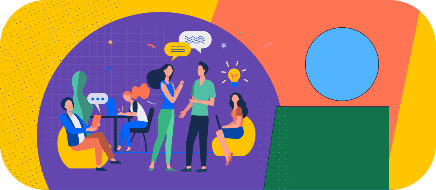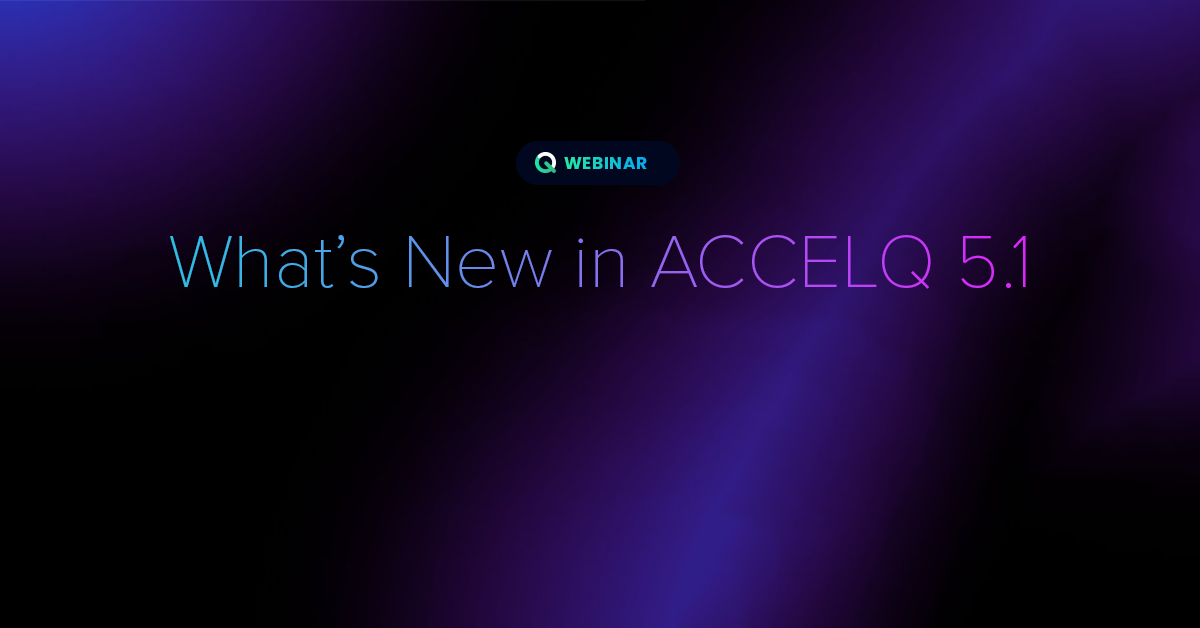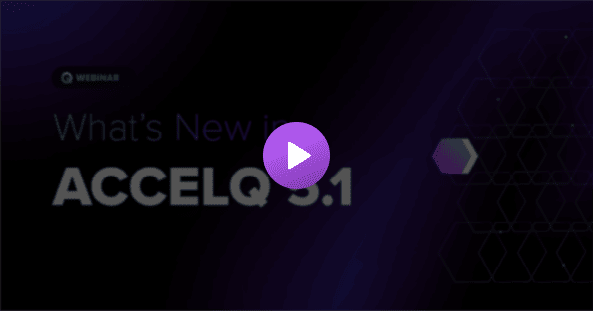Release 5.1 brings several features to further ease out test development and test management. ACCELQ Mobile brings support for iOS devices connected to Windows desktops and simplifies the setup by completely eliminating manual steps. Self-healing is overhauled along with major improvements to Test Reports.
Here is the comprehensive listing of key features delivered in Release 5.1.
Test Development
Inline Expression as input for command arguments
ACCELQ now supports inputting an expression directly for an argument in a command statement. This includes not only simple numeric and text expressions, but also expressions for composite data types such as JSON or XML. Here is an article with complete working details.
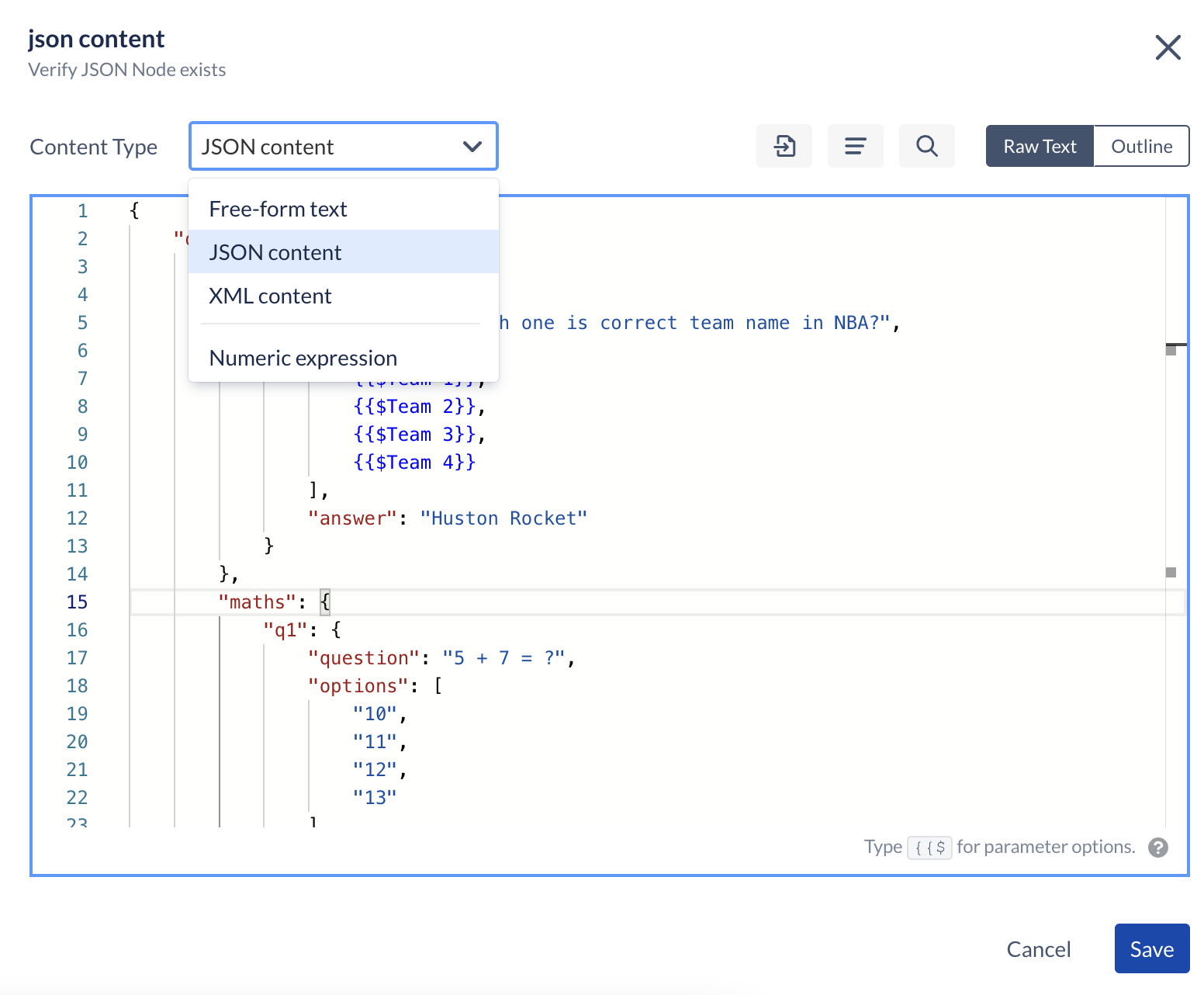
Support for multiple browser windows simultaneously
With Release 5.1, you now have the ability to manage multiple browser sessions simultaneously. As part of the test logic, you can create multiple sessions to point to multiple application instances and switch back and forth. Here is a detailed article.
"tag" is a selectable attribute in element ID
When defining elements for Web applications, “tag” is now an optional attribute. You may select/de-select “tag” just like any other HTML attribute as part of the Element selector.
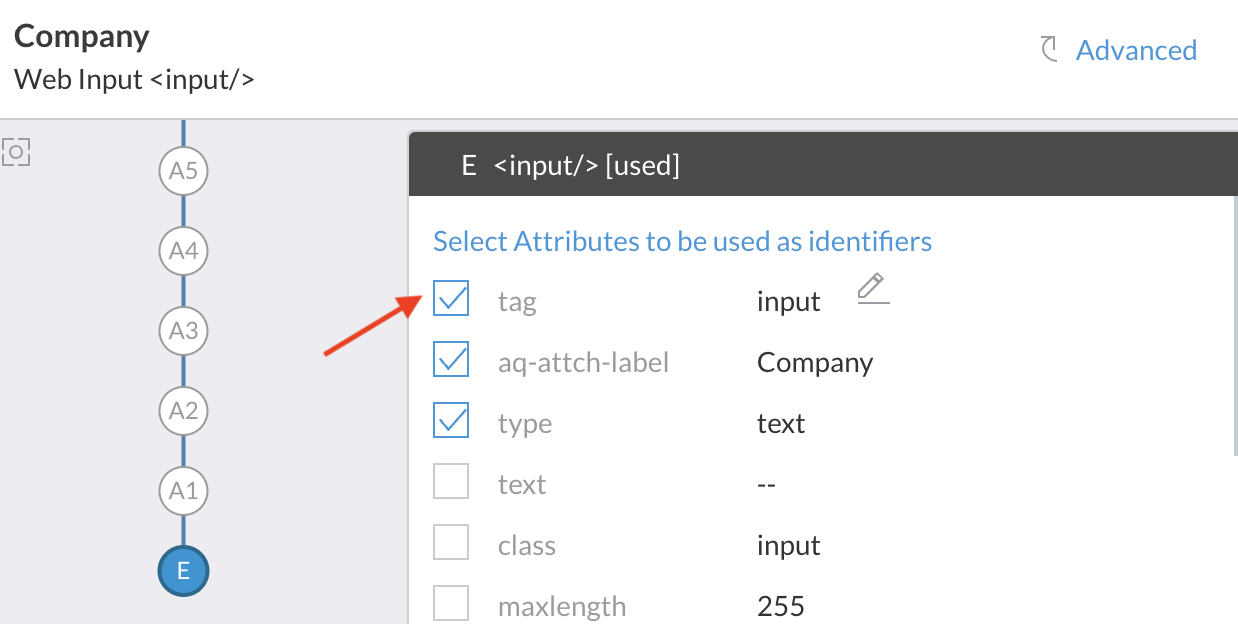
Guided change-impact for add-parameter
When you add a new input parameter to an Action, it is required to provide value for this parameter in the referencing Scenarios and Actions that are using this Action. As soon as you add a new Parameter, a guided flow now kicks off to help you set up an initial value for this parameter in bulk. Here is an article with complete details.
Support for Lists and Maps in Action logic
ACCELQ now supports Lists and Maps in codeless format to allow you to manage collections type of information. You may store an array of items or records of key/value pairs to use in your no-code Action logic. You may even pass List and Map as input parameters from test cases. Here is a detailed article.
Identifying currently running test case in Action logic
Several new commands are now available to identify the currently running test case in the Action logic. This helps you build conditional logic which may depend on factors such as first test case, last test case, etc. Here is an article with all the details.
Support for "default" value for global properties
When defining a Global Property whose values are dependent on the Application Environment, you can now provide a “default” value. If a specific value is not provided to one of the environments, this default value is considered. When you have multiple environments and if the value of a Global Property is probably common for a subset of those environments, you can make use of the default value instead of duplicating for each of these environments.
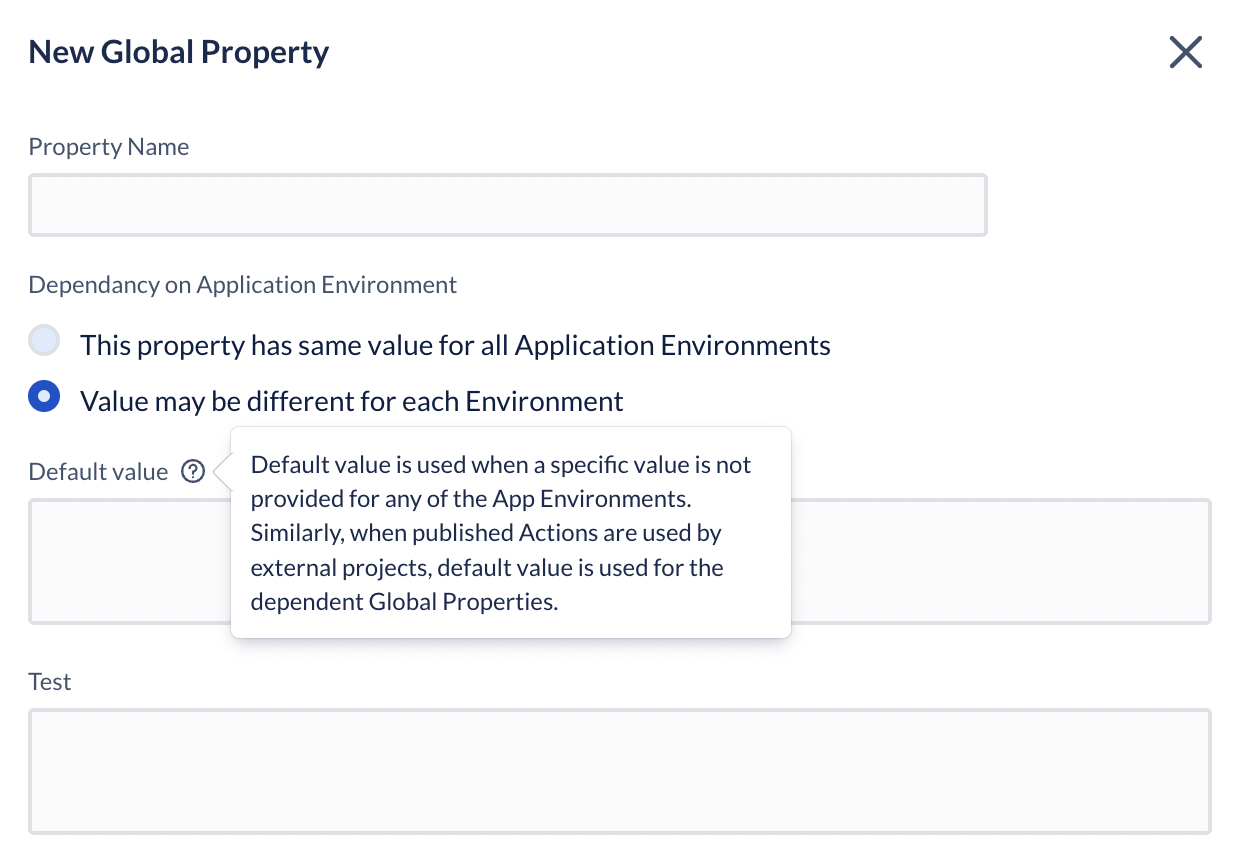
Verification Commands improvement
Verification commands are now streamlined for ease of use. You may either verify the state of an element (such as exists, enabled, etc) or verify a given attribute of an element (including text, CSS, HTML attribute, etc.).
- Verify Web Element
- Verify Web Element property/text
Support for Fixed-width and tabulated files in Action logic
Comprehensive support is added in Action logic to work with fixed-width files. You may define multiple custom schemas for fixed-width files. Multiple commands are available to read, verify or update content in fixed-width files. Here is the detailed article.
You can work with tabulated files from the Action logic editor. The tabulated files can be either a comma-separated (CSV) file, tab-separated (TSV) file, or a file with a custom-defined separator. A consistent set of commands are available to read, verify, or update content in tabulated files. Here is an article with the description of various commands available in tabulated files.
These two capabilities are handy when working with ETL testing.
Mobile Automation
Support for Web Views in Mobile Automation
Web Views are now fully supported in Mobile Automation. This helps execute the tests at much better performance levels and makes it easy to identify elements. The complete suite of Web commands can be used for the elements in the Web Views in mobile automation.
Perfecto and Saucelabs integration for Mobile Automation
ACCELQ Mobile Automate now supports external device providers including Saucelabs and Perfecto. Browserstack support was already available for Mobile in the previous releases.
Your Local Agent on ACCELQ can be pointed to one of these device providers to get seamless remote access to the device lab.
Support for iOS devices on Windows desktops
ACCELQ now supports automation development and test execution on iOS devices connected to Windows desktops. With zero-setup capability, simply connect your device and the system will automatically recognize the device.
Mobile Automation - Zero Setup
Mobile Automation is now possible with zero-setup on ACCELQ, with no manual installation steps involved. Simply plug the device and the rest is automatically taken care of. When installing the Local Agent, be sure to select the Mobile Automation option as well. For the existing Local Agent installations, click on the “Mobile Devices” tab and follow the instructions.
Test Execution and Result Reporting
Ability to choose different device providers for Web vs. Mobile
You can now choose different external device providers for Web and Mobile automation when setting up your Agent. This allows the flexibility for the Agent to point to an external device provider for Mobile tests, while the browser tests can run locally on your machine. In addition to ACCELQ Cloud Lab, you can integrate with Browser Stack, Sauce Labs, or Perfect Mobile at this point.
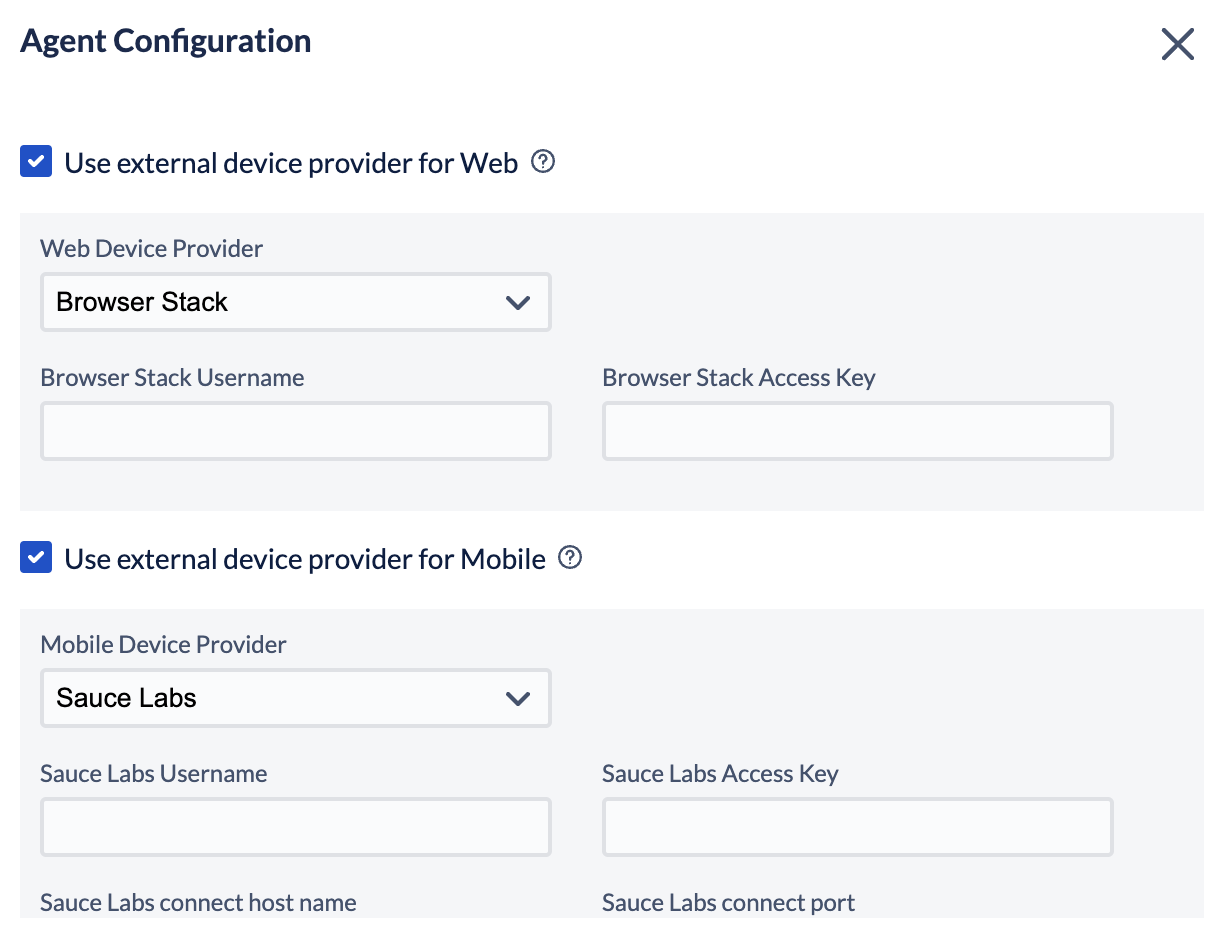
Result Purge is now a Role-based permission
Privilege to allow purging of test results is now part of the User Role definition. Prior to this Release, Project Admin privilege was required to allow purging of results.
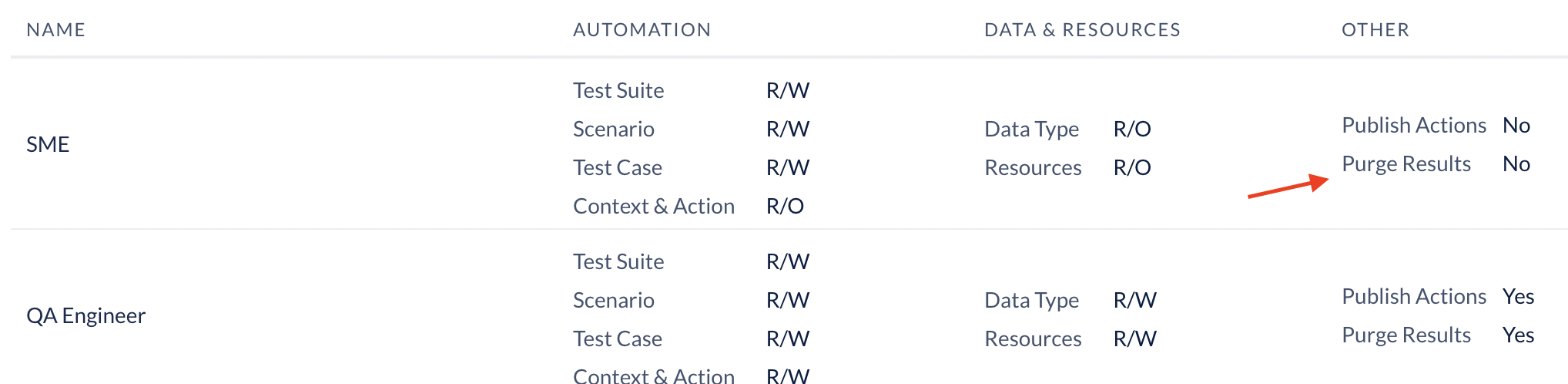
Circle CI support for CI/CD
ACCELQ supports the execution of Automation scripts in the CI pipeline on CircleCI using ACCELQ CircleCI orb. Here is an article on setting up CI integration.
Completely revamped defect creation flow
This Release brings a major overhaul of defect creation flow from test results. In addition to UI/UX updates, you will also find capabilities to select screenshots from thumbnails, add custom fields, maintain traceability notes, etc. Here is the updated article with full details.
Report Statement detailed zoom-in
Test report formatting and display are further enhanced with the introduction of Statement zoom-in. This allows you to explore the full details of a statement while reviewing the test result. This may be helpful while you are troubleshooting a failure or sometimes to understand more about the nature of the logic that was executed as part of the test. You will also find complete details of Self-healing, element-troubleshooting, etc.
Simply click the “info” icon you find on the hover.
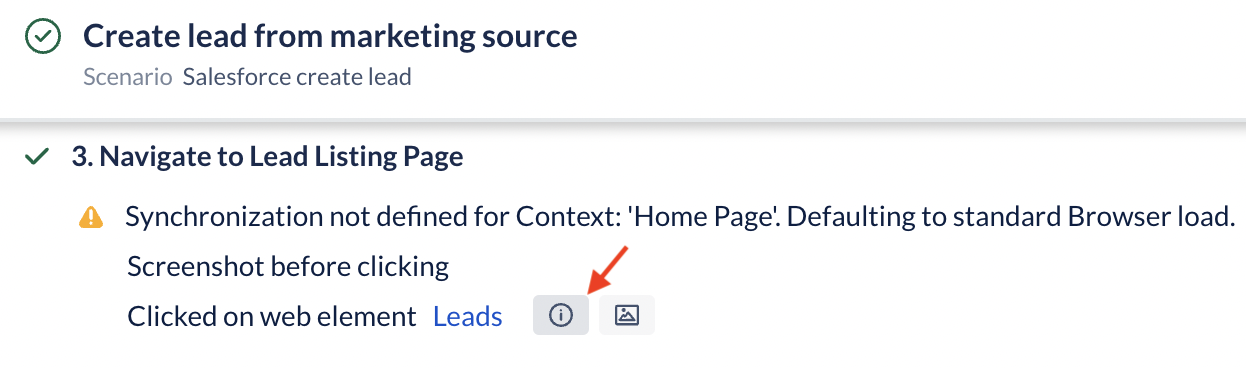
Here is an example of the explored statement view.
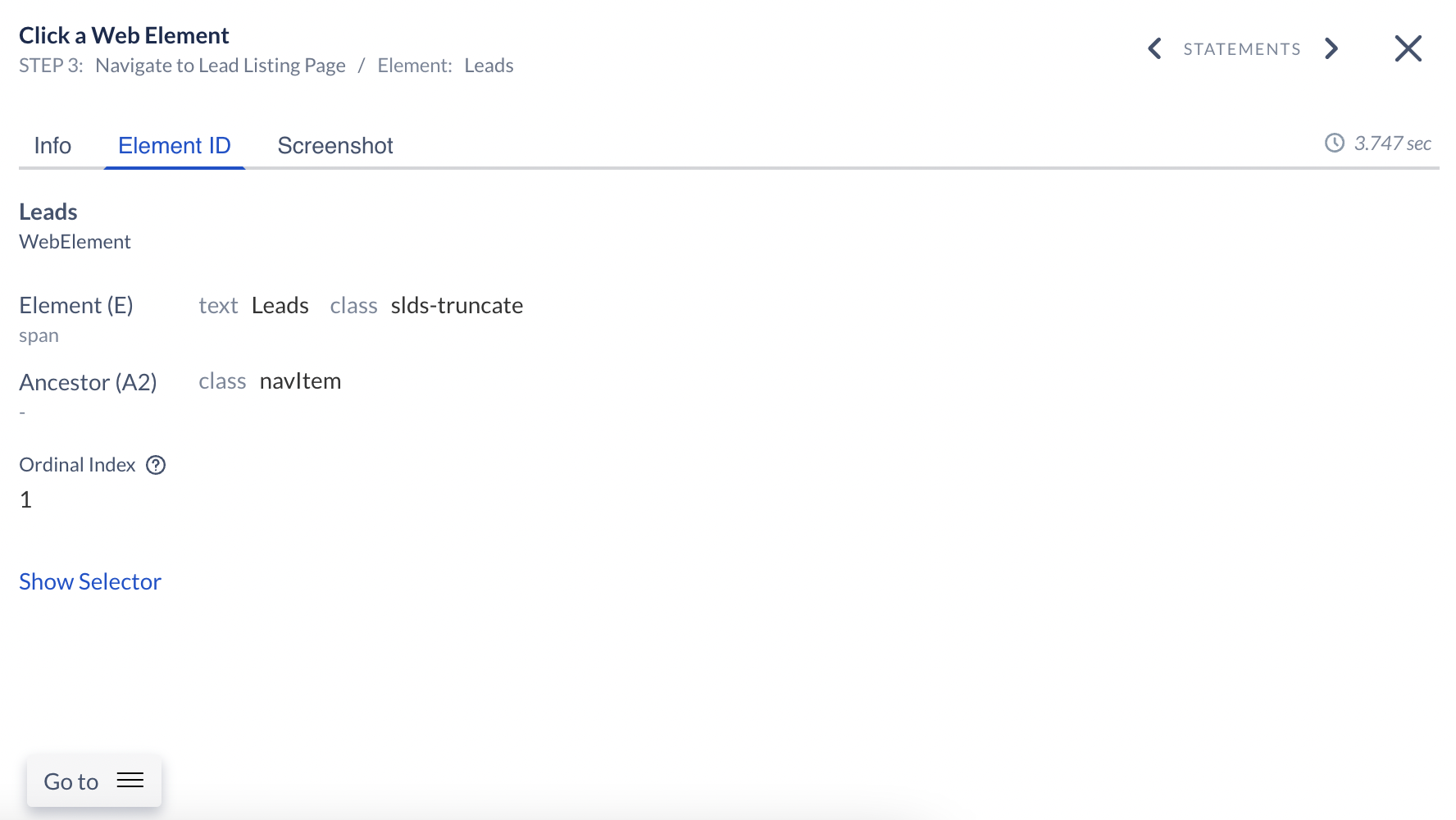
Comprehensive overhaul of self-healing
Element self-healing is improved significantly in terms of the breadth and accuracy of detection. Several new algorithmic steps are now added to enhance the outcome when an element undergoes changes. Reporting of self-healing activity is also improved to clearly show the underlying change in the application.
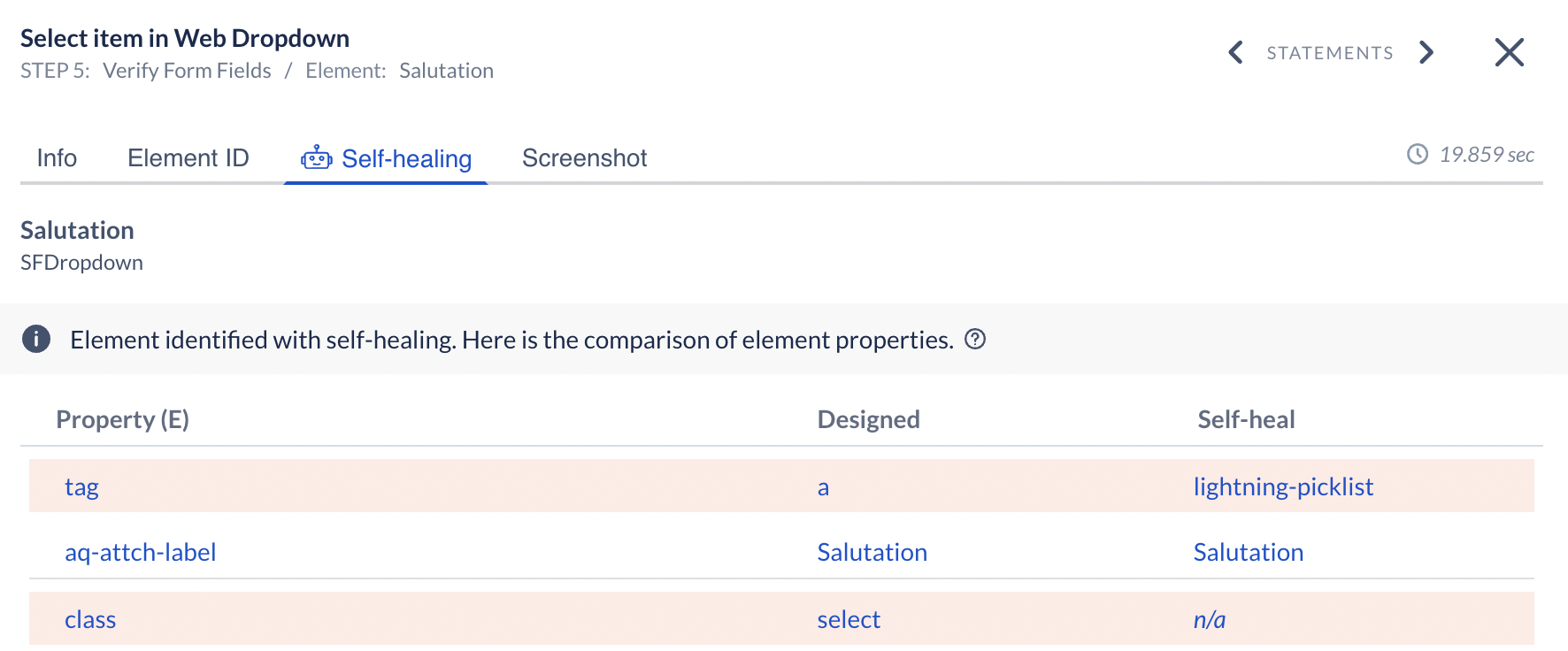
When you login to ACCELQ for the first time on this Release, you are prompted to update and resynch the self-healing data. This step thoroughly analyzes your project artifacts to build multi-dimensional seed data. This is only a one-time activity.
Note that you are required to have Project Admin privilege to kick off this process.
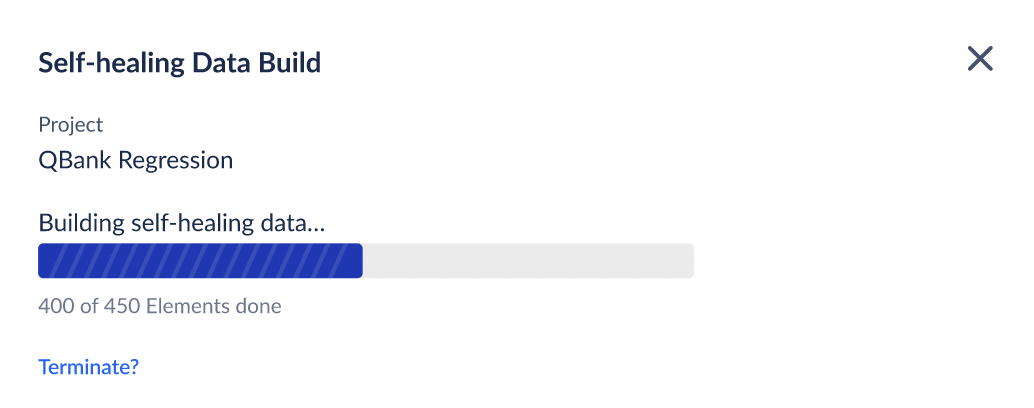
Other Enhancements
- Screenshots downloaded from the test reports now display the creation timestamp on them. It is helpful to keep the timestamp when sharing the image or attaching it for defect creation.
- Performance improvement for Elements under shadow DOM.
- Enhanced tooltip as you hover on the View canvas to provide better insights about the hovered element.
- Element Debugger is now enhanced to support elements under iframes or under shadow DOM.
- Performance improvements when working extremely large pages for View capture
- Security fixes
- Improved stability in drag/move of DOM tree in Element Explorer
- Jira server plugin (ACCELQ-Connect) support for proxy
- Fix for specific circumstances where an Agent erroneously might try to register multiple times.
Support grid filtering based on tags
Test Management
All the Navigator grids (Actions, Contexts, Scenarios, and Test Suites) can be now be filtered based on matching tags. As with other filters, tags are also saved across login sessions for each user.
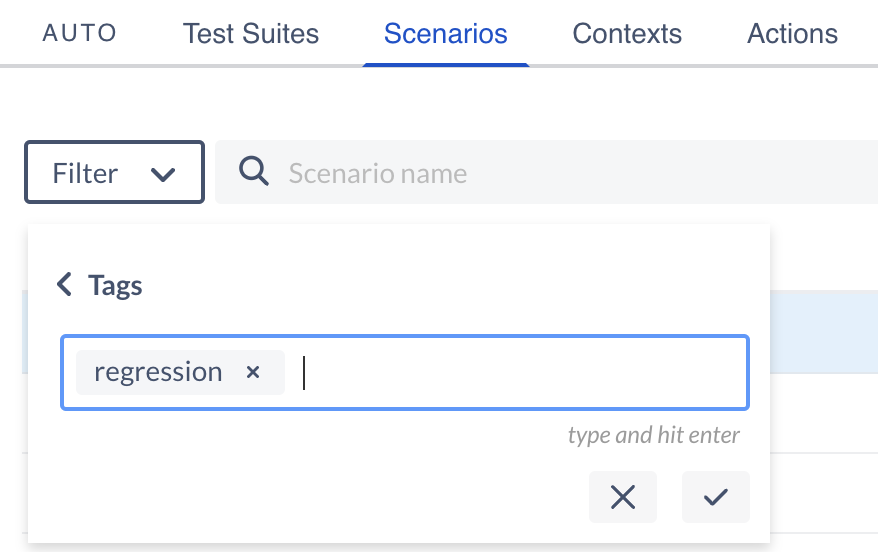
Traceability note for Defect and Requirements Traceability
When establishing Requirements traceability or Defect traceability with a Scenario, you can now maintain an internal note explaining the traceability. This note is not carried over to the target Requirements/Bug tracking system.
Comprehensive Export functionality for test assets
ACCELQ 5.1 brings enhancements to the Export functionality of various assets. In addition to other improvements, you can now export the Scenario list along with the step details and test cases. Here is an article detailing the Scenario export process and output format.
Action grid Owner vs. Origin Context
The Action grid under the Navigator is enhanced for better clarity between Owner Context and Origin Context. Both these columns are now independent. To clarify:
- Owner Context: Indicates which Context owns this Action, meaning where the Elements and other called Actions are picked up from
- Origin Context: Indicates from which all Contexts is this Action valid.
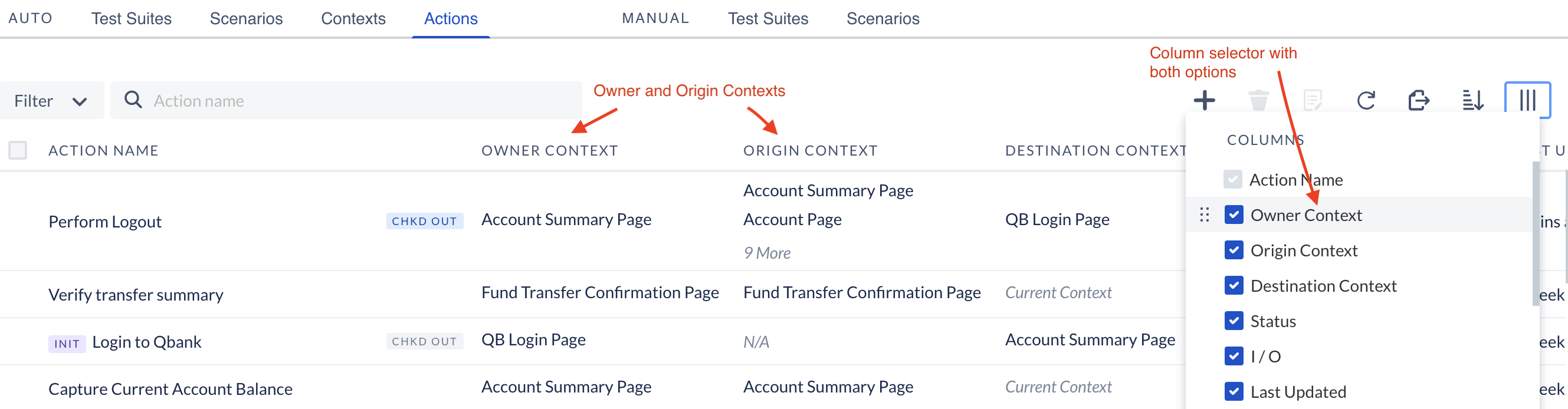
Here is an article that describes this distinction with an example.