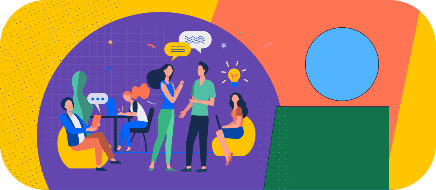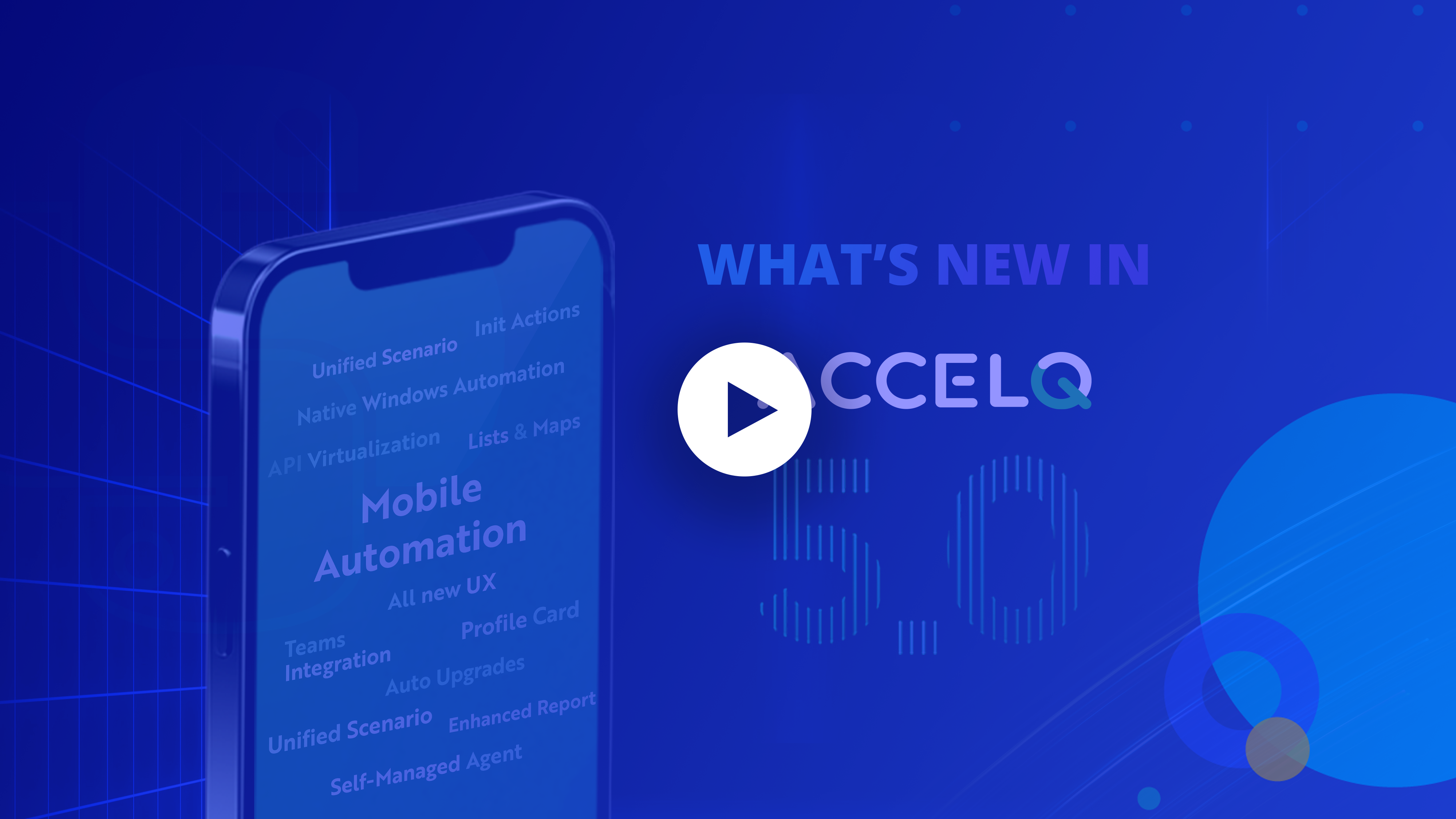Release 5.0 is a major Release in ACCELQ with the introduction of a new product line, several new capabilities, and feature enhancements at the platform level.
New Product Suite for Mobile Automation
ACCELQ 5.0 brings a new product offering to the market in the form of no-code test automation for Mobile applications. Built on the same core platform, Automate Mobile offers a unified, no-code approach to mobile automation. Supported against both iOS and Android, you can build and manage common test logic that works against both the leading mobile platforms. Unified Element design allows you to abstract the differences in element attributes across iOS and Android, so you don’t have to write conditional logic.
Logic development, element identification, Scenario development and maintenance, test suites and test management, etc. are all integrated and consistent with the other product lines. You can also seamlessly combine steps that go across Web, Desktop, TE, etc. in the same test as Mobile. Validations in a test can cut across the technology and process areas.
Automate Mobile requires a separate product subscription.
Completely reimagined Unified Scenario flow
Scenario workflow development is completely reworked with a simple, unified approach to build and manage test steps. The Scenario Builder modal is now completely eliminated and the process of initial creation made cohesive with ongoing edits. Scenario development and edit performance is significantly improved, even for very large Scenarios.
Building an API Scenario is exactly the same as you would build a UI-based Scenario like a Web or Mobile. In addition, you can build an end-to-end flow that incorporates steps from Web, Mobile, backend, Desktop, Terminal emulator, or API with the same consistency as you would build a simple Web Scenario.
Documentation is thoroughly revised to reflect this upgrade. Here is where you can start to work your way.
Introducing Init Action
ACCELQ 5.0 introduces the concept of Init Action, which can be used as a starting step while building a UI-based Scenario. Every Project comes preloaded with a set of Init Actions to invoke various types of applications such as Web, Mobile, Desktop, Terminal Emulator, etc. In addition, users can also define custom Init Actions, when you need to build custom logic before invoking the application.
Note: With Release 5.0, a Context no longer requires an entry-point attribute. Init Action feature replaces this functionality and brings a more manageable, unified approach to the same concept. One particular Context may now cut across web and mobile and allow you to seamlessly combine resources based on your testing requirements.
Learn more about Init Actions.
Library Actions
Library Action is introduced as a general-purpose Action that does not carry contextual relevance. When building your test flow, there may be steps (Actions) that are general purpose and to be applicable at any point in the flow. You can mark such Actions as Library Actions and allow them to be used freely in a Scenario. Most commonly, DB or API-related logical Actions can be good candidates for Library Actions.
It is important to note that UI-based interactions are not allowed in a Library Action’s logic. Here is an article about Library Actions with complete details.
Note: With Release 5.0, the Context Type flag is now removed. You can mark an Action as a Library Action instead of boxing the entire Context as a Library Context. This provides additional flexibility in designing your Actions based on the requirements instead of being constrained by the type of Context.
Native Windows Automation support
ACCELQ now supports Windows automation natively. You can create Windows elements using a combination of attribute pairs and build Action logic just like you would do Browser-based web automation. And you may have a Scenario that goes across Web and Windows in the same flow.
Here are a few articles to get started:
Major enhancements to Test Report
Test Report screen is revamped with major enhancements both for usability and functional use cases. The entire layout is reorganized to make better use of available space and ease out analysis.
- The top header section is collapsed to display the key information of the run and a new sidebar is introduced to provide full details of the run.
- A new report filtering capability that allows reviewing summary information quickly (“Essential” view).
- Perspectives are moved to the left-nav test case listing section.
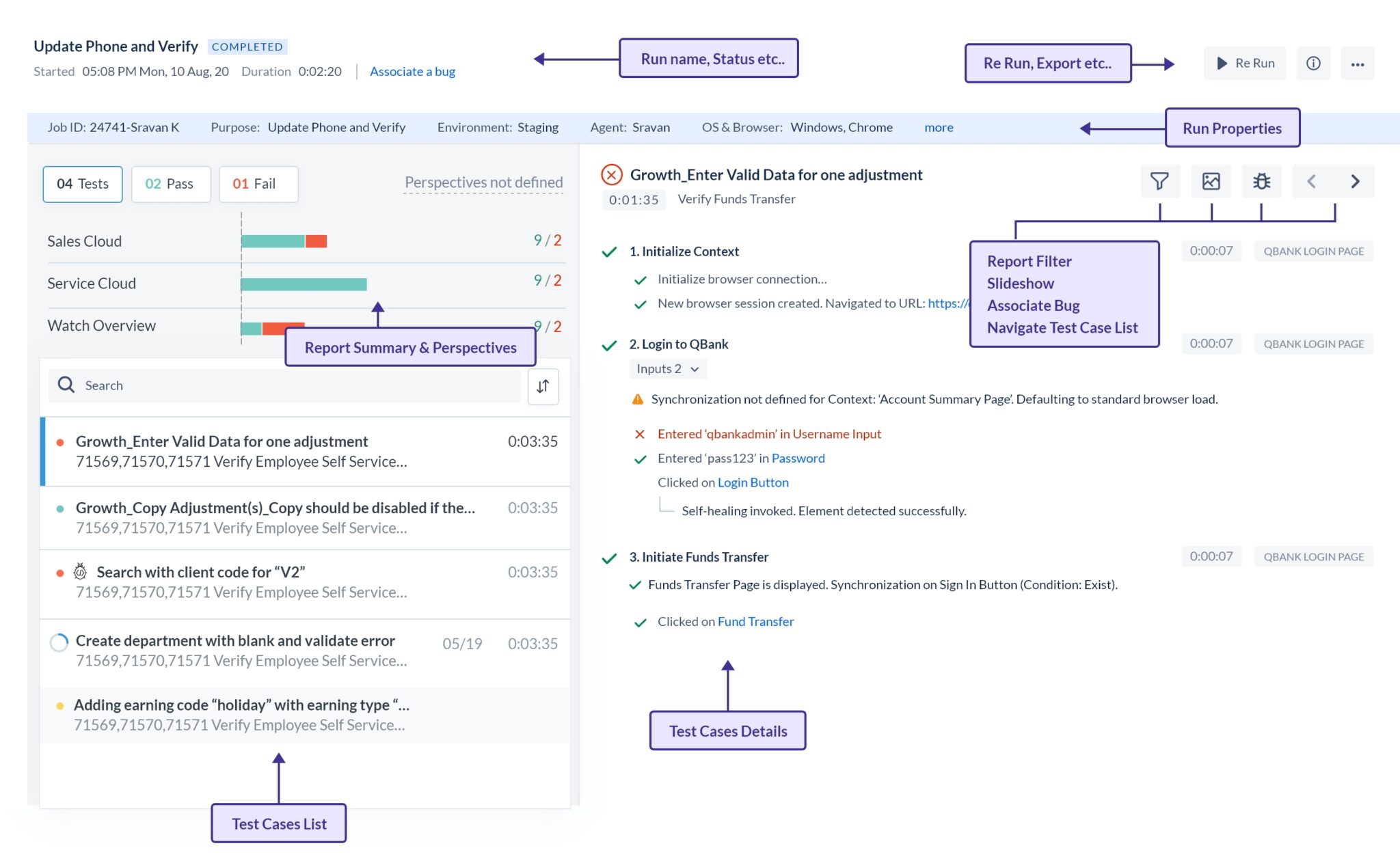
A lot of additional updates on the look and feel are implemented as part of the 5.0 Release. Click here for a quick tour of the test report layout and functionality.
All new Profile card
Release 5.0 brings an all-new Profile card with a well-laid-out information hierarchy and action items. Here is an article describing the layout.
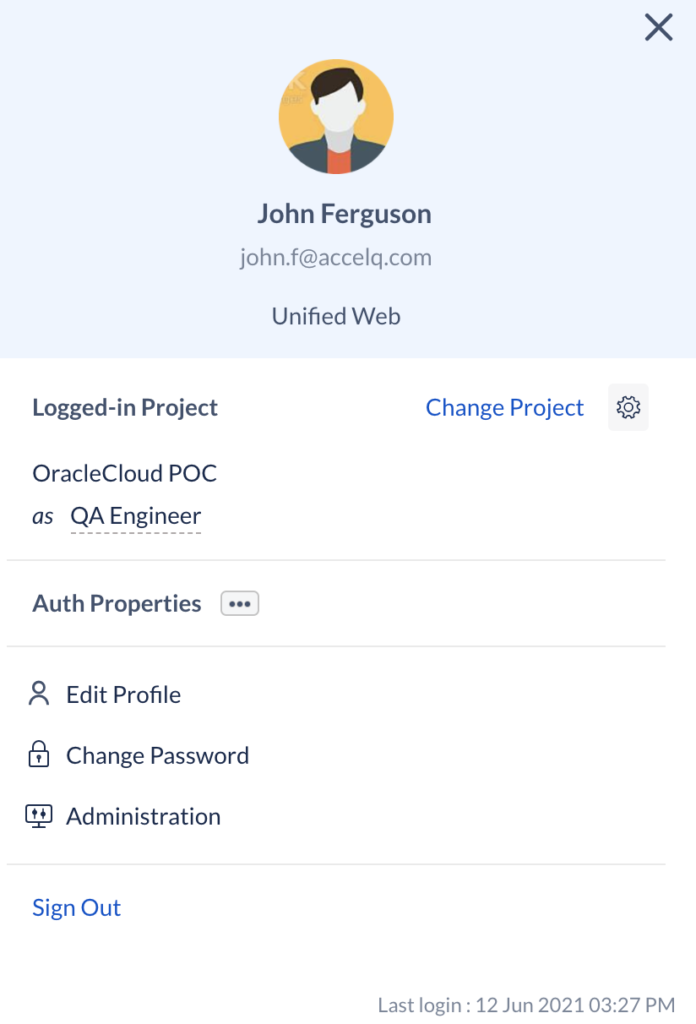
Improved entity listing in Navigator and other grids
Entity listing grids across the system are refreshed with a new look & feel for ease of use and clarity of information display. Grid filter functionality is also enhanced to improve the UX.
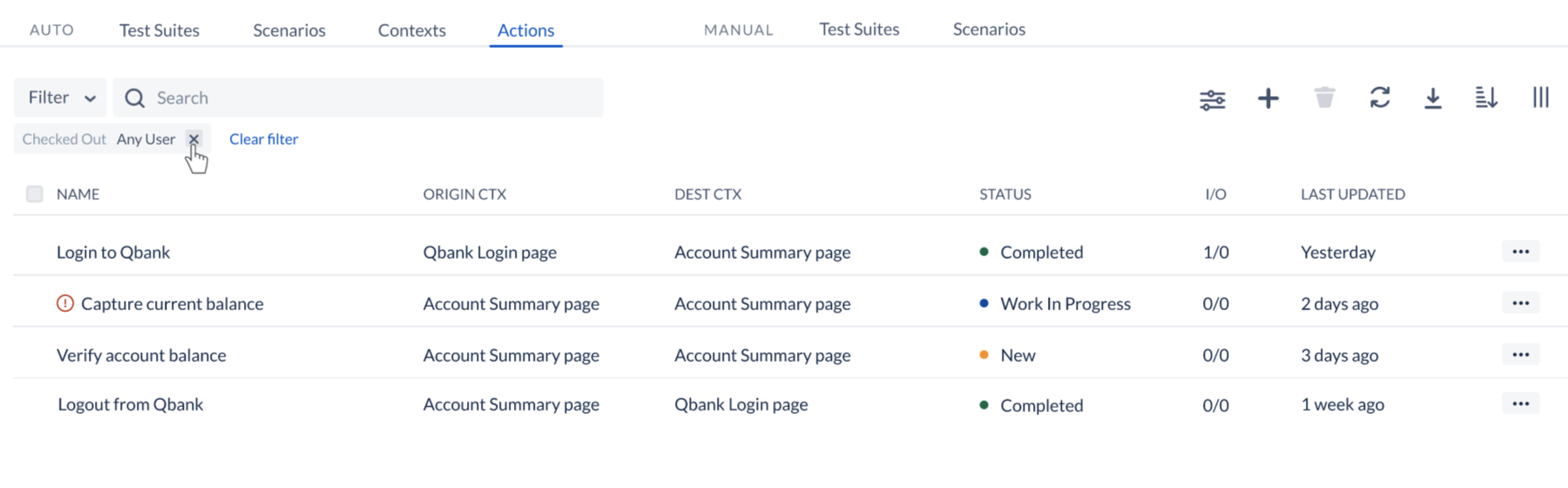
Teams Integration for result reporting
ACCELQ now supports integration with Teams for test results notifications. You can configure Teams integration similar to slack. Here is the detailed article.
New and improved Test Case creation
Test Case modal for creating new test cases and editing an existing test case, is streamlined with usability and functional enhancements. For longer Scenarios with a large number of parameters, it is now much easier to enter and edit information.
- Create initial seed data by copying from an existing Test Case
- Hide various parameter groups to quickly get to the subset of parameters that you are interested
- Cleaner separation of metadata and the actual parameter data.
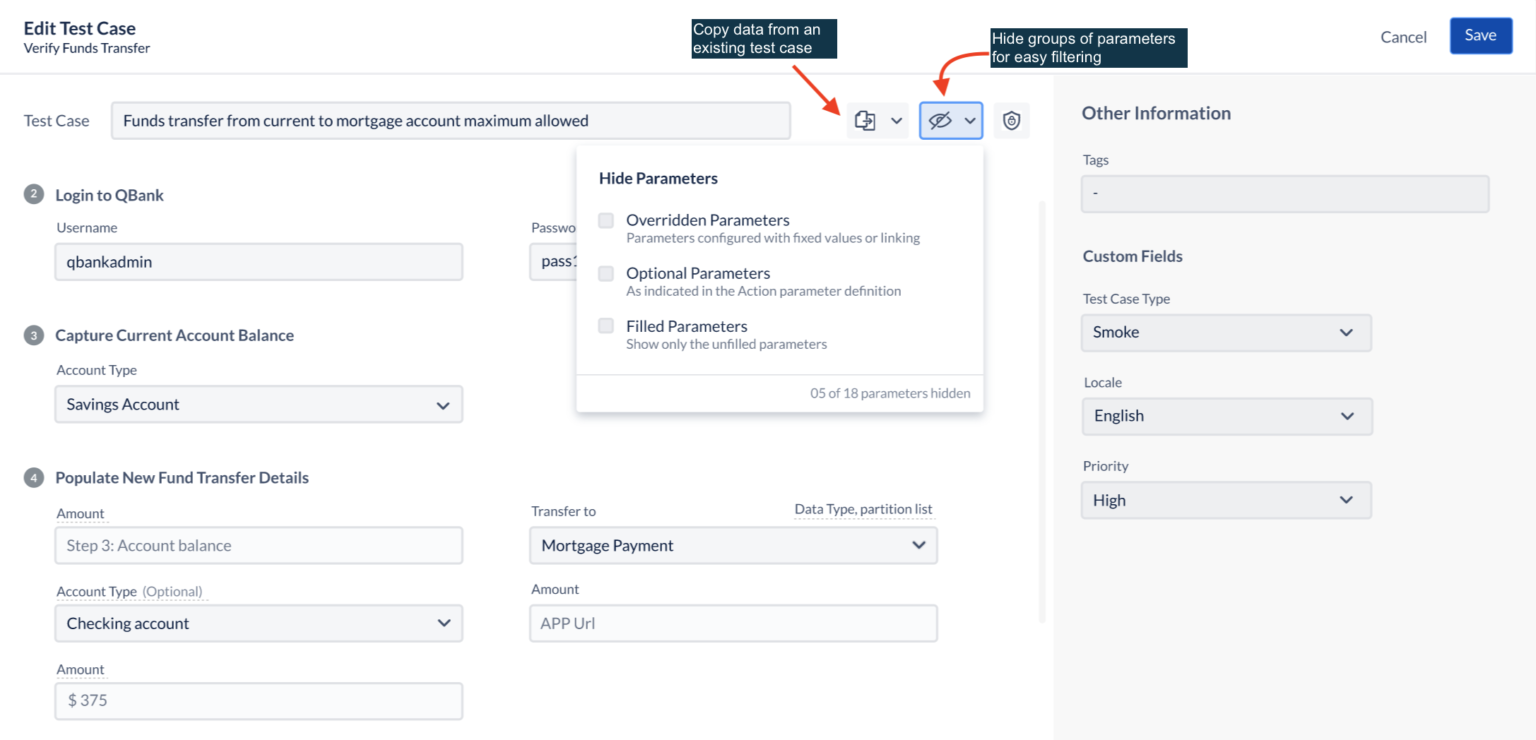
Custom fields applied to a Scenario are visible at the Test Case level
Custom fields tagged to a Scenario are now visible at the Test Case level. When the same custom field is applied against both a Scenario and Test Case, the Scenario’s field value is by default populated at the Test case level. You can then change them separately if required.
In the Test Cases grid in the Scenario entity, you can choose to display columns for Scenario custom fields. Such fields are indicated with a prefix [S] in the column name as shown below:
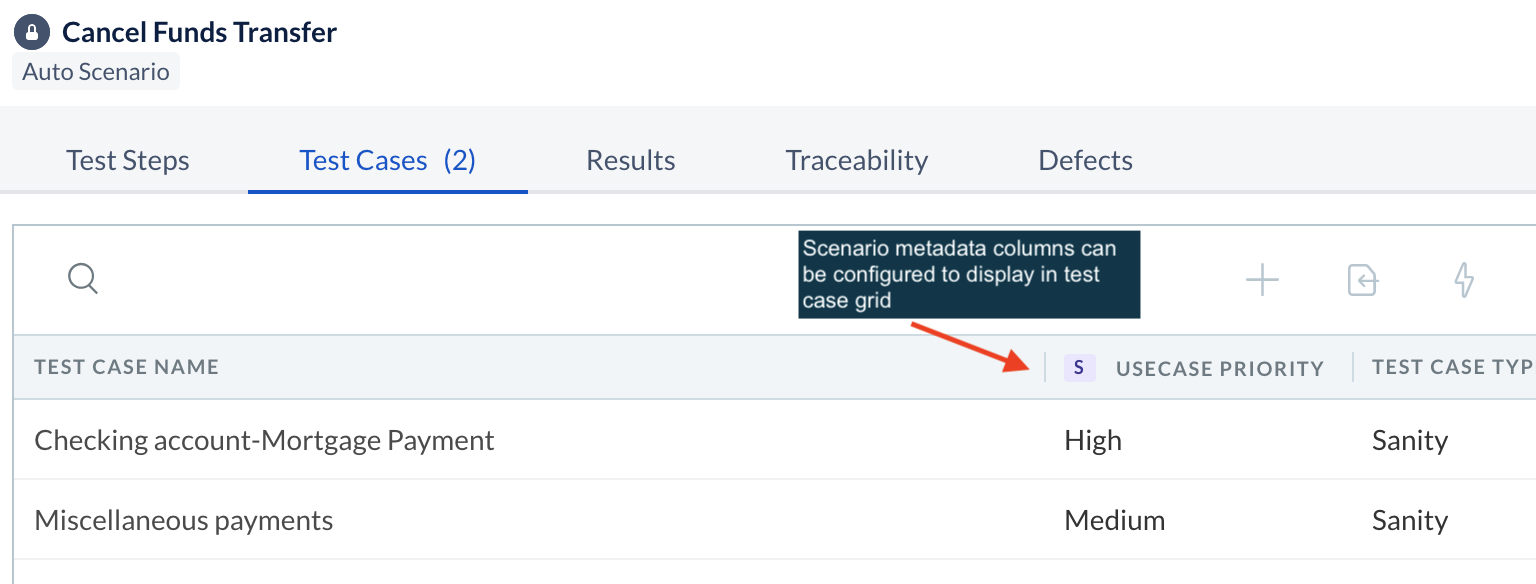
Same visibility is available in the Test Case grid of a Test Suite page.
Rally Integration
ACCELQ 5.0 supports integration with Rally Cloud for both Requirements and defects traceability. A Scenario can be tagged against Requirements from Rally. Likewise, you can create defects from ACCELQ reports directly on Rally. Here is an article with details on this integration.
Supplying Run Properties as JSON in external API calls
If you are invoking ACCELQ tests from CI/CD pipeline (using an ACCELQ provided plugin), you can now conveniently pass Run Properties in JSON format. This allows complete flexibility in using property/values with special characters etc. Plugin documents are updated. Here is the relevant article for Jenkins.
Older versions supported Run Properties as name/value pairs, which will be continued to be supported for backward compatibility.
Enhancements to Versioning and Branching
Several enhancements and workflow improvements are incorporated in the Branching/Versioning feature.
- Data Types changes are now addressed in the branching process. All the dependencies are auto resolved and mandatory data types are preselected based on the decisions of the user on the previously selected main entities (Scenarios & Actions ).
- Allowing users to take the decisions in the Resources Section for individually accepting or rejecting the changes. Previously it was an all or none type of decision.
- The Resources section is moved to the end of the decision-making process, so all the dependencies are calculated and required entities are preselected.
- Bug fixes included.
Introducing Element Instances
Element Instances is a powerful capability that allows a user to define multiple variations (instances) of the same element, to address differences in operating platforms or devices. For example, the “Sign-In” button on an Android device might have completely different element attributes compared to an iOS device. While in our test logic, we need to be able to refer to these two variations as a single element, but the element identification and management is entirely independent. By abstracting out the device-specific differences at the Element level, your test logic in the Action can be extremely portable across os/devices.
Element listing will indicate instances with the count of the number of variations. You can open/edit an Element instance independently.
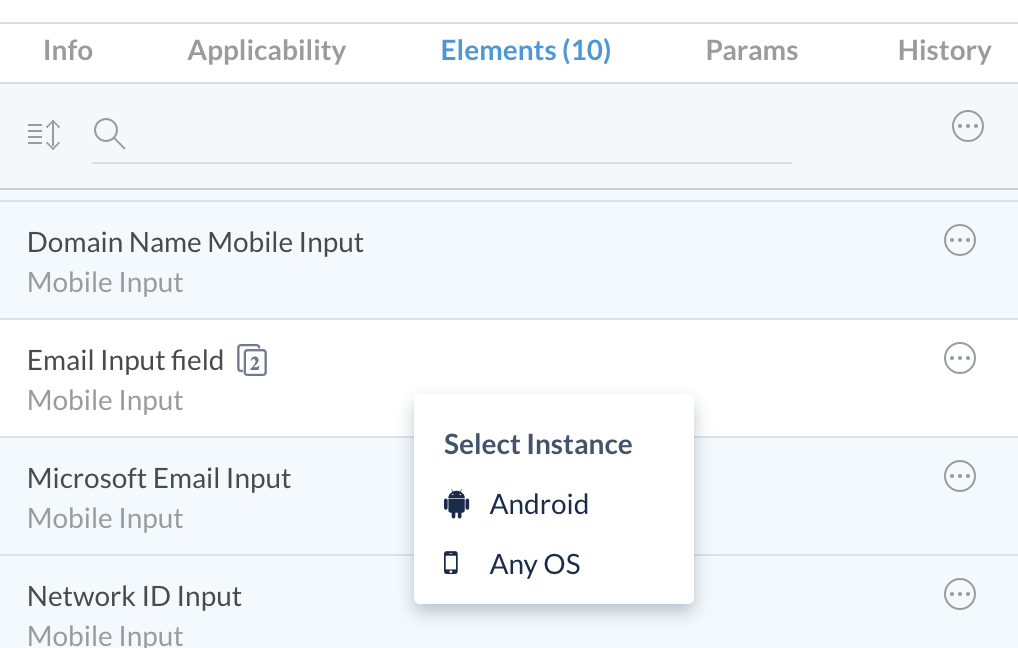
Note: This capability is currently available only for mobile testing.
Automating Multi-Factor Authentication Login
When you are automating an application that requires MFA, it is now possible to write Action logic to capture authentication code or OTP and enter it in the test flow automatically. Refer to the articles below for the setup instructions.
Action Test Run enhancement
When you locally execute a test run for an Action, you can choose to select any custom Init Action as a starting point. Workflow is streamlined to capture required parameter values at the beginning of the flow. You can now also use Global Properties as values for parameters.
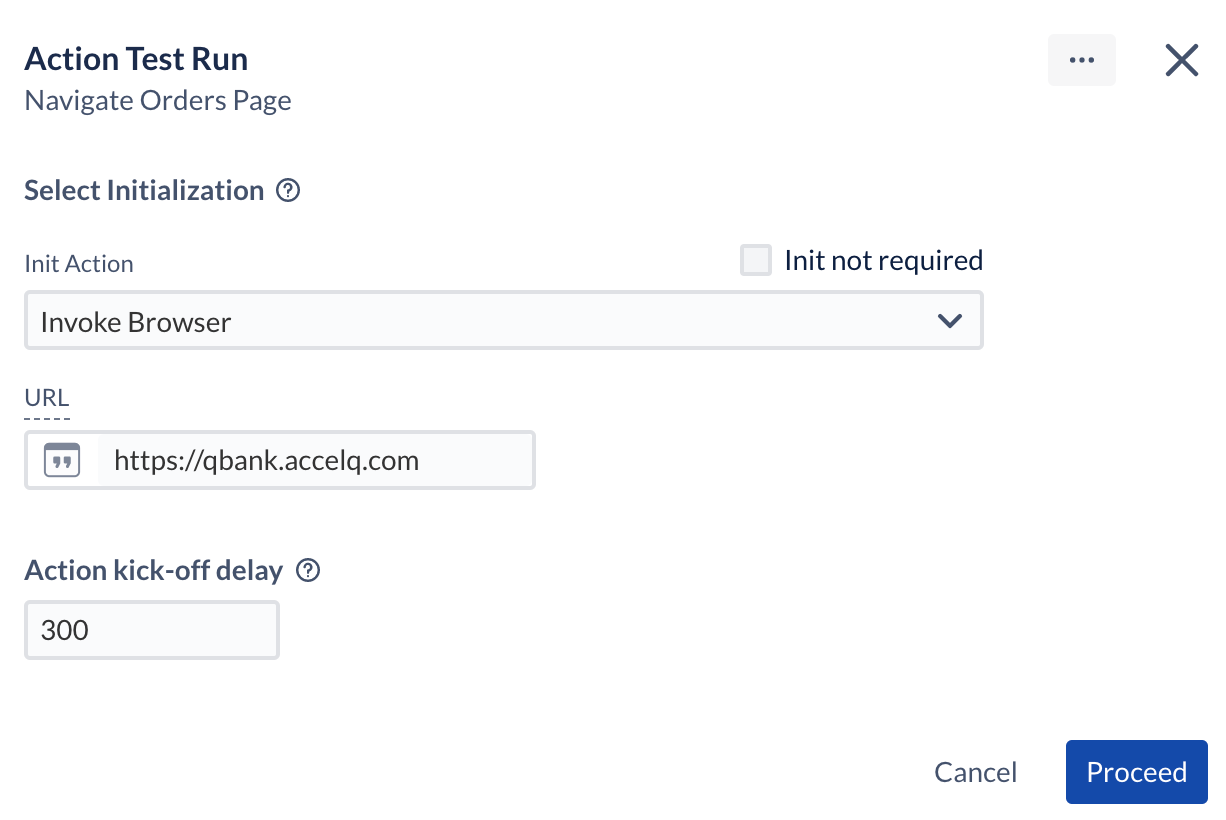
More information about localized Action test runs here.
Configure Destination Context when creating an Action
You can now configure an Action for multi-destination directly when creating an Action. You can provide comprehensive options including “unspecified”. At the same time, you can choose to mark an Action as Library Action while creating a new Action. Learn more about configuring the applicability of an Action.
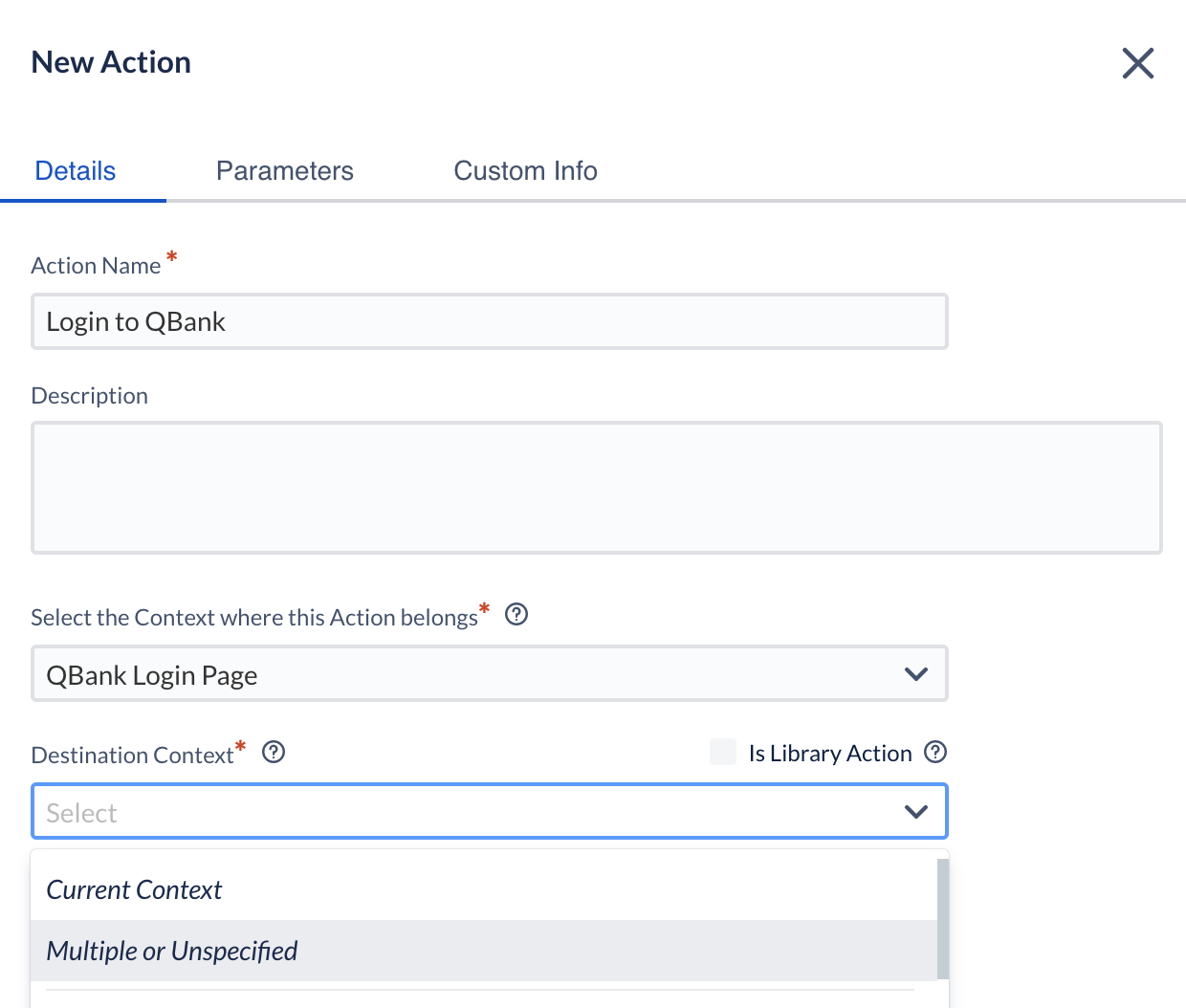
Enhanced UX for View Recorder plugin
View Recorder workflow is enhanced for better usability and the workflow is streamlined for capturing multiple Views in one session. Chrome browser will auto-update the latest plugin with the Release
Support S3 file upload/download
In the Action logic, you can now work with files stored in AWS S3 storage. You can download or upload a file to your S3 drive from your test logic.
Simply type “S3” when creating a new statement in the Action logic editor.
API Virtualization
Release 5.0 brings API virtualization capabilities that allow you to virtualize responses for API calls. This allows you to build an end-to-end automation workflow even when some of the API services are not ready/available. By eliminating yet another common obstacle and dependency, ACCELQ makes it, even more, easier to achieve seamless in-sprint automation. Here is a detailed article.
Local Agent as an installable
The local Agent installation process is now guided thru a wizard workflow instead of manually copying files to your hard drive. Depending on your desktop OS, you can choose relevant installable and complete the guided process. JDK requirements are also verified before the installation starts.
The old-fashioned file-based approach is still available for manual setup when your Agent machine may not support desktop UI.

Here are the detailed instructions to install the local agent with the wizard.
Agent Command Center
Agent Command Center is a comprehensive solution to manage the operational aspects of a local agent. It is a web-based application that sits on your Agent desktop and allows you to monitor Agent’s health and operations. You can change Agent configuration, start/stop the Agent, clear up logs, review the console log, keep track of current jobs, etc. You also get visibility to system resources and alerts on issues such as low storage space etc.
Agent process is now managed in the background, and hence there is no need to maintain the system console. The Agent can also auto-start upon system login.

Self-managed Agent and driver updates
Local Agent once installed, will now manage all the updates including the agent binaries and the dependencies automatically. These updates are incremental in nature, which means that you can retain Agent configuration across the software updates.
Before running any job, Chrome driver is also verified against your local browser’s version for compatibility and automatically updated if required.
This feature, combined with the Agent Command Center significantly eases out operational tasks on the Agent lifecycle.
Listing of Defects for Scenario
In the Scenario entity page, you can now view the defects associated with the execution failures of the particular Scenario. Listed defects include those associated when the Scenario was executed standalone or as part of a Test Suite.
Defect listing information was earlier available only in the Test Suite page.
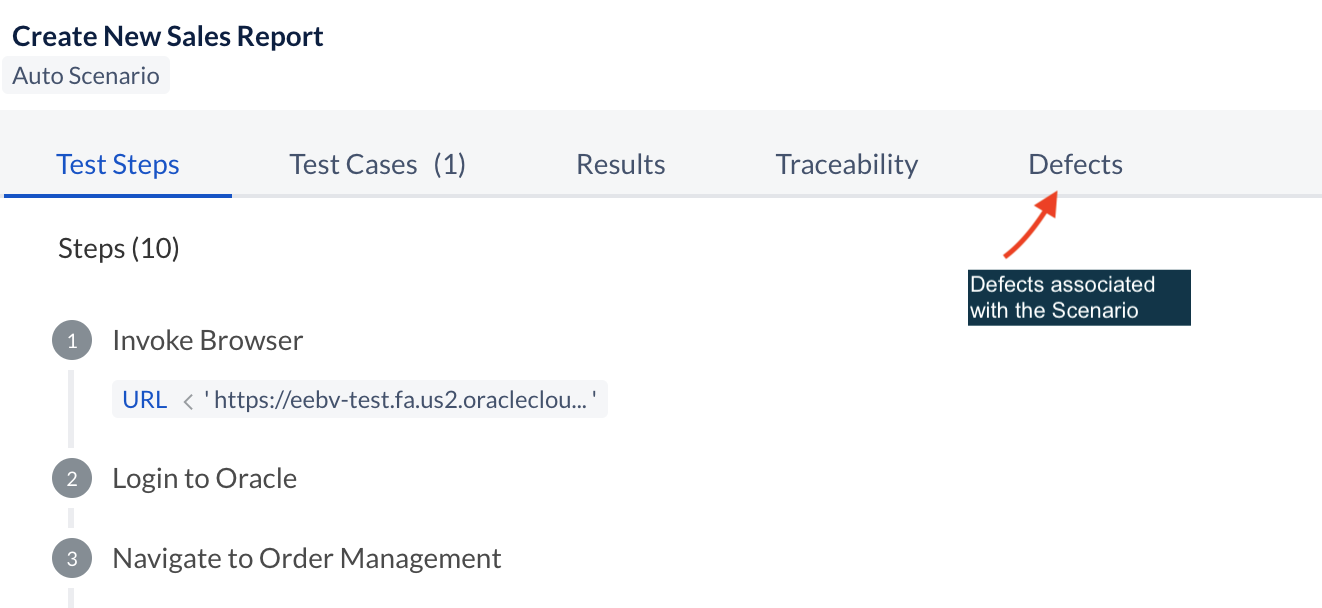
Native support for Oracle Cloud dropdown elements
Release 5.0 introduced 2 new standard element types to work with Oracle cloud application dropdowns. ORA Cloud Dropdown and ORA Cloud Search Dropdown elements provide comprehensive interaction and verification support for custom-built oracle-cloud dropdown controls just like a normal HTML dropdown. When you are working with Oracle cloud applications, View hovers now identifies these element types and provides appropriate suggestions just like a normal <select> element.
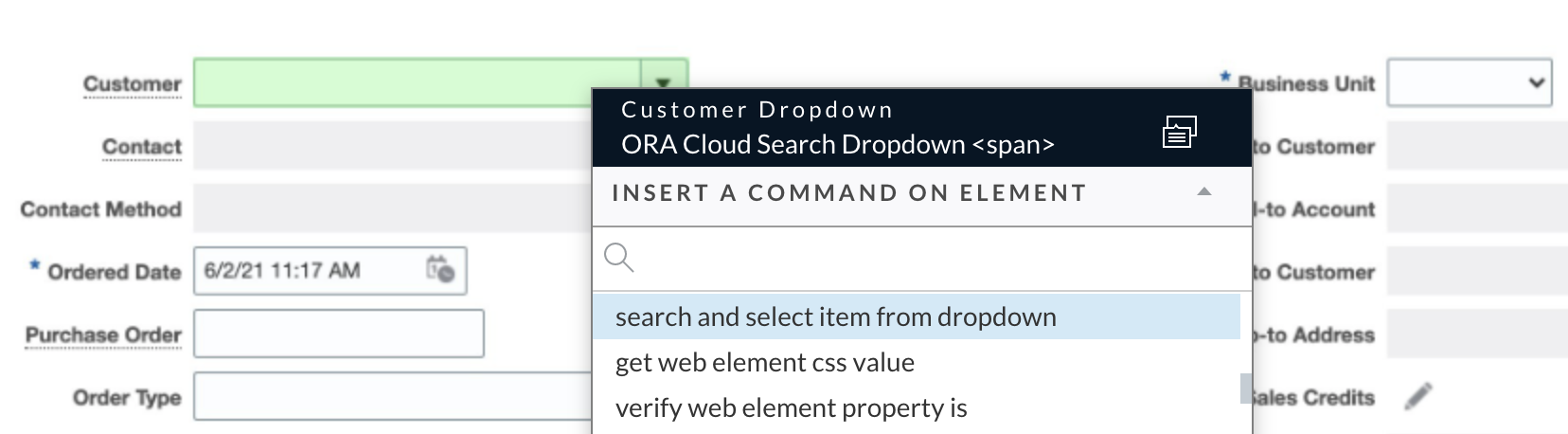
Working with numeric content on screen
All the number comparison and verification commands are now enhanced to accept target text that comprises a mix of text and numerics. Many times, you need to numerically verify the data on the screen or a UI field with an expected number, but the screen text typically consists of other textual content.
For example, “current balance” on your screen may show up as “$123,300.82”, whereas the expected balance from your database call may be “123300.82”. Now, in order to compare these two quantities, you were required to sanitize the screen text by removing the “$” and “,”.
With the new enhancement, you can avoid this pre-processing and directly compare the two quantities from a numerical perspective. The system automatically takes the first occurrence of a number in performing the numeric operations.
All the numerical comparisons, operations, and verifications in ACCELQ now support this enhancement.
Other fixes, enhancements
- Commands used for adding certificates to SOAP/REST API connections now accept relative certificate paths from your Agent’s user_data folder.
- MS Dynamics search lookup control now incorporates dynamic wait for the dropdown options to load during the Select operation.
- Command to check if a given header exists in a REST response.
- Performance enhancement for large Scenarios. Now, you can load large-size Scenarios instantaneously with lazy loading implemented for step rendering.
- “Element not reviewed” alerts do not now impact the readiness of dependent entities such as Scenario or Test Suite. This alert is internally managed within an Action, but not visible for the outside entities.
- In your Action logic, MongoDB connection establishment now accepts a direct JDBC connection string format.
- The maximum allowed test case count via excel import is increased from 500 to 1000.
- Ability to filter user grid based on the applied subscription. When you have multiple subscription plans or terms, you can review the assigned users for each subscription. [Tenant Admin]
- Context synch options are enhanced to support various application types such as Web, Windows, Mobile, and TE. Depending on the application type, applicable validation options are provided.
- Several new commands were added in the areas of date verifications, sorting, sort verifications, FTP, SFTP, CSV files, etc.